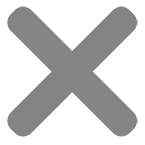No products in the cart.: $0.00
What Is A Printer Driver

‘What is a printer driver?’ —a common thought for the everyday office worker tinkering at their printer, and a question we get often! Don’t worry, we’ve got you covered.
Understanding What Is A Printer Driver
Simply put, imagine that the printer driver is the translator for your office. Your printer and computer speak two separate languages. The printer driver builds the bridge between the two and makes sure everybody’s on the same page.
Knowing how to update the printer driver might feel daunting. But without printer driver updates, you’ll run into communication problems between your printer and computer.
It’s not all just chitchat. The printer driver is also the key to high-quality colour printing and other features. By not updating the printer driver, you might just be missing out on these new and improved updates!
Read on to learn how to update printer driver and how to install printer driver.
Understanding The Different Types Of Printer Drivers
Built-in Drivers
These are commonly included in your computer’s operating system and act as a ‘jack of all-trades’. Quick and convenient, major brands such as Toshiba and Ricoh effortlessly connect your printer to your computer without the need for external downloads.
Built-in drivers offer fewer updates, which can leave your printer at risk of encountering a communication problem.
Universal Drivers
These drivers have the ability to work with a broad spectrum of printer models, providing a convenient solution for those dealing with various printers and printer models in a workspace.
Although they simplify the printing setup for a large volume of varying devices, they don’t prioritise the unique and advanced features of each model.
These can be limiting for those wanting to use the advanced settings that come with each printer.
Manufacturer-specific drivers
These drivers offer the full range and features of your printer, specifically. From specialised modern printing right through to intricate advanced settings that enhance your printing quality,
This tailored approach ensures your printer’s optimal performance!
However, precision is key here. Ensure you download and install the right driver for the specific printer model you’re using, as the driver must align perfectly with the printer’s specifications.

How To Install Printer Drivers
Whether you’re using Mac, Windows, or Linux, we’ve nailed down step-by-step, simple instructions to install a printer driver.
1: Download the driver
This is usually laid out step-by-step in the installation guide or manual that comes with the printer model. Or simply visit the printer manufacturer’s website to download the latest, most up-to-date version of the print driver.
2: Connect the printer to your device
Ensure to connect your printer to your computer using its USB cable. If the computer doesn’t recognise it, check the USB connection, restart your PC, or try a different USB port.
If you have a strong Wi-Fi connection and it’s a Wi-Fi-compatible printer, a wireless connection to your computer might just do the trick too!
However, we recommend always going old-school USB, as Wi-Fi connections can become a common issue during installation.
3: Run the driver installation
Simply follow the on-screen instructions. Sit back, relax, grab some popcorn if you like, and let the installer wizard do its magic.
4: Printer Detection
After the wizards finish their installation magic, your computer should hopefully detect the printer and automatically configure the right settings.
5. Test It!
It’s time to get printing. Printing something, anything! Just to ensure the printer is functionally correct.
If your printer is playing up after the installation and refuses to cooperate, have a look at others encountering the same issue on forums or simply visit the manufacturer’s website for tailored help.
Keeping your printer drivers up-to-date is absolutely crucial. It’s not all just communication and performance maintenance. Updates also ensure your printer plays nice with the newest computer software and even fix any bugs.

How To Update Printer Drivers
Here are a few key tips on how to update the printer driver:
1: Identify Your Printer Model
You can usually find this on the printer itself or in the manual that came with the printer.
2: Visit the manufacturer’s website
Ensure to go to only the official website of your printer manufacturer, as many fake websites contain updates that include viruses and malware.
Once on the official website, simply look for the support or drivers section.
3: Find Your Printer
Have a look at your printer model in the list. Some websites even let you enter your printer’s serial number to ensure you have the correct driver. Again, you can find this on your printer.
4: Download the Latest Driver
Click download, and get that driver in the queue!
5: Run the Installation
Just like when you initially set up your printer, run the downloaded file. Follow the on-screen instructions and let the installer work its magic.
6: Restart
After installation has finished, ensure to restart your computer. This will ensure all changes have taken full effect.
Troubleshooting Printer Driver Issues
Print spooler errors, communication issues, or conflicts may often and sometimes cause the printer to throw a tantrum.
But don’t stress just yet. Here are some quick troubleshooting tips to get your printer driver back up to speed:
1: Restart
You’d be surprised at how often this fixes the problem. Ensure all cables are connected properly upon startup.
2: Check for updates
Outdated drivers might be causing you an issue or two. Follow the steps above to check for any printer driver updates.
3: Reboot your router
Sometimes it’s not one or the other, but actually the network router. Reboot your router.
4: Check for conflicting software
Have you downloaded anything new on your computer lately? Check that it’s compatible with your printer. Uninstall any unnecessary or conflicting printer software and drivers.
Need help? Don’t panic. Check the printer’s manual for specific troubleshooting steps, or give them a call. Online forums and communities can be goldmines for shared experiences and solutions. The manufacturer’s support website or helpline is also a reliable source for assistance.